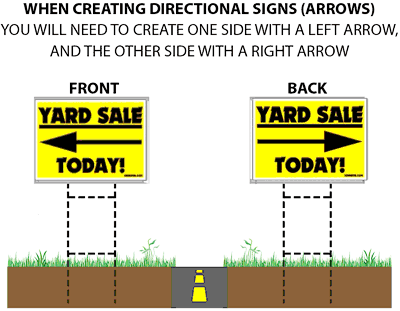Here is a list of some of our most frequently asked questions regarding artwork, guidelines, and file submission requirements if you do need them. If you have any questions, you can call us at 706-234-2628 or email us at orders@hitechsign.com.
What file types does Hi-Tech Signs accept?
VECTOR format is preferred. (ai or eps). PDF is also great. Jpgs are not usually acceptable. Visit www.nojpeg.org/ for reference.
How can I send my files?
For files UNDER 25mb: You can attach to e-mail and send to us at orders@hitechsign.com
For files OVER 25mb: You can bring us a USB drive, upload to a personal dropbox.com account and share with us, or upload and send to us via wetransfer.com
What size should my text be if I want to view my banner or yard sign from a distance?
This depends on what the final output size will be, and its viewing distance.
Please reference our Scale & Resolution Example Chart and Letter Visibility Chart below:
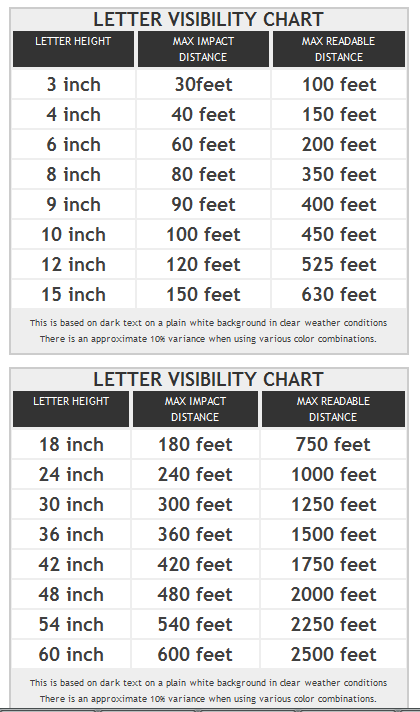
When should I scale down my artwork?
It is not always necessary to scale your artwork down but here are a few good things to know.
Vector Art: Provide Files at 100% Scale, If limited by Illustrator Page Size, Provide measurements of final document and we will scale when received.
Raster Art: If Document is at 100% size then the Resolution Should be 300dpi, If scaling is required then create file at 1"=1' at 720dpi
Should I include any fonts with my files?
Yes, if edits are required the fonts must be included.
Should I include crop marks on my artwork so you know where to cut?
Not necessary but still send fonts and layered Photoshop document.
Can I add a border to my banner or yard sign?
Yes borders are good, they can add to the design and help to make it more eye catching.
What is overprint and how can it ruin my file?
Primarily used to intentionally overlap inks for a number of reasons, overprint can cause unexpected results. We suggest that you turn all overprint objects off before submitting your files.
What is rich black and how do I get it?
Rich black is an ink mixture of solid black, 100% K, with additional CMY ink values. This results in a darker tone than black ink alone. If you print black alone as 100% K, the resulting black may not be as dark as you might like.
100% Black On-Screen:
100% Black After Print:
We recommend using
C 60 M 40 Y 40 K 100
This will give you a deep, dark, rich black.
How do I get a grayscale image in a CMYK document?
Grayscale images that are converted to CMYK will have a color shift in the final print. Always check the CMYK values of your grayscale in the final CMYK document. If there are other values other then K in your grayscale image, there is a chance that the color will vary.To eliminate all values other then K, use your Channel Mixer (adjustment layer) in Photoshop, then click "Monochrome" and adjust accordingly.
Do I need bleed for my files?
Coroplast: no bleed needed
Magnets: .25" bleed and also include the actual size of the image needed
Vinyl:.25" bleed and also include the actual size of the image needed
Banner: no bleed needed
What color mode should my files be in?
Pantone PMS colors are preferred for most files.
Are there any color issues to consider when setting up files for signs, magnets, or banners?
Coroplast: Due to the nature of Coroplast, most of your light colors and/or pastels are more susceptible to streaks, fingerprints, smudges, and smears. Cyan and Light Cyan are often an issue as the ink does not penetrate the substrate heavy enough to cover some of these smudges or fingerprints. When setting up your files, try to avoid large areas of solid light colors and gradients. If you must have a large area of solid color, try to keep your T.A.C. (Total Area Coverage) above 150 if possible. This means that when you add up all of the CMYK values, your total will add up to 150(%) out of a full 400% build. i.e. Rich Black T.A.C. is 240% C-60 M-40 Y-40 K-100.
Magnets: Our magnetic substrate is especially prone to fingerprints and scratches. If you follow the T.A.C. as mentioned above in the Coroplast portion of this FAQ, you should be fine.
My file contains a transparency, will it print OK?
Yes we can print transparencies. If the file contains many transparent aspects, provide proof file for comparison.
What settings should I use to create my PDF in Adobe Illustrator?
Different versions of Illustrator have different presets in the "Save PDF" dialog. The PDF presets in Illustrator CS will not save the PDF to the correct document size if any artwork extends past the edge of the document size. It will include all objects, including those that are not visible, producing a PDF with excess white space. This will produce a PDF that is the incorrect size. If not caught prior to submission it will not print as intended. For Illustrator CS2 and above it is recommended to use the "High Quality Print" preset.
Every file is different and it is not feasible to include all possible issues in this FAQ. It is always best to double check your PDF for size and excess white space before uploading.
I am making a double-sided directional sign with arrows. What do I need to consider to
make sure the sign comes out correctly?
When using arrows on a double sided sign, special care will need to be taken with the direction of the arrows. If you want the arrows on both sides of the sign to point the same direction when the sign is printed the arrows need to be setup in opposite directions on the production files. It's complicated, we know. See the example illustration below.